In this article I show you how to set a chart template as default. This means that this template with all colour settings and indicators will be loaded directly when you open a new chart.
More...
The MetaTrader 4 (MT4) chart template is unusable
The chart template installed by MetaTrader 4 (MT4) consists only of a green bar chart, which comes without a side gap and without indicators:
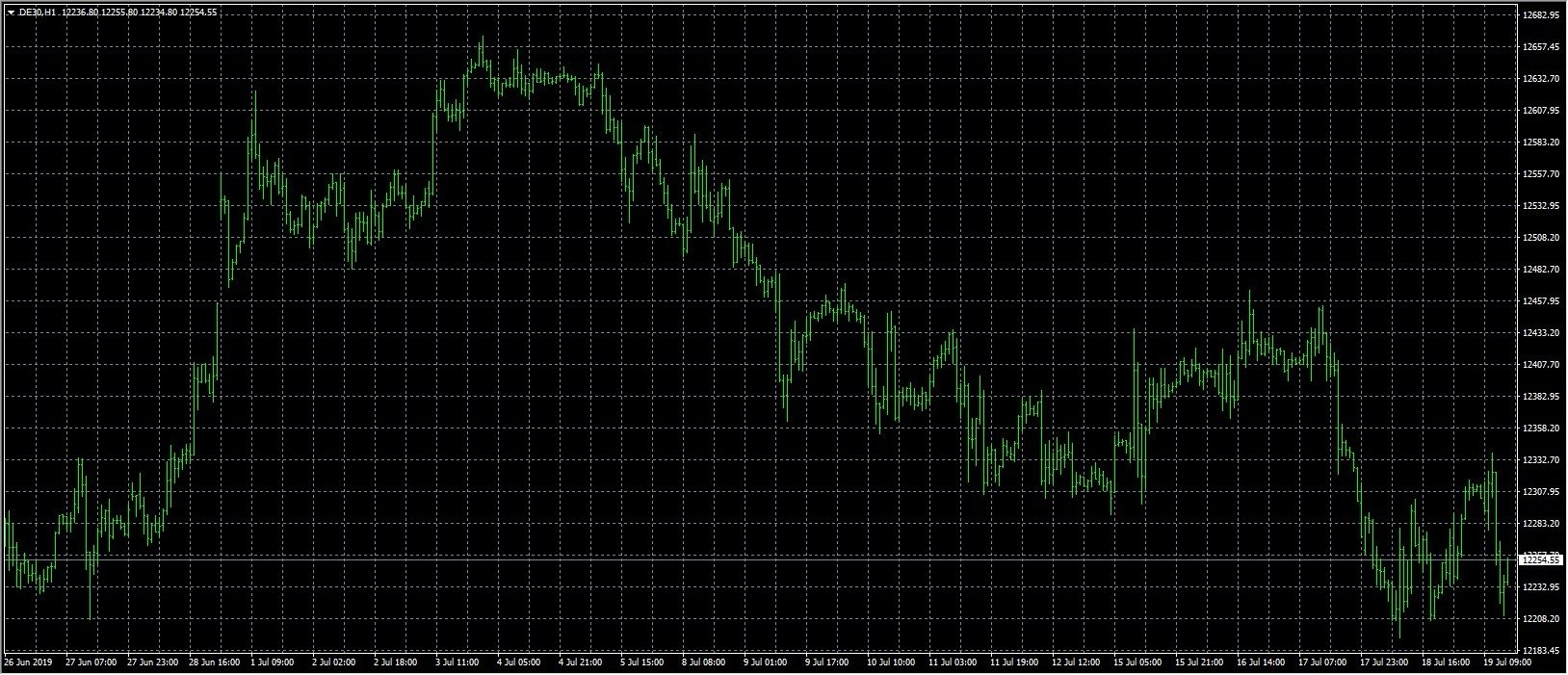
Create your own chart template
Change the chart according to your own wishes, for example:
Right-click in the chart and select "Chart properties":
- Change background colour
- Change candle colours
- Chart shift and chart autoscroll
- Show period separation
- etc.
Drag the desired indicators and Expert Advisors (EA) into the chart to the left of the navigator.
If you need the one-click trading buttons, you can activate these ones by right-clicking on the chart and selecting "One-click trading".
After these changes, your chart could already look quite different from the template above, for example like this:

Check out our new EA
You want to trade without spending a lot of time?
Watch our new video and learn how you can use our new trading robot for free.
Save chart template as default template in MetaTrader 4 (MT4).
After you have customised the chart according to your wishes using the above steps, please save it as a chart template with the name:
default.tpl
You can access the Chart Templates menu either by right-clicking on the chart or by clicking on the corresponding icon in the chart bar at the top, as shown in the following image:
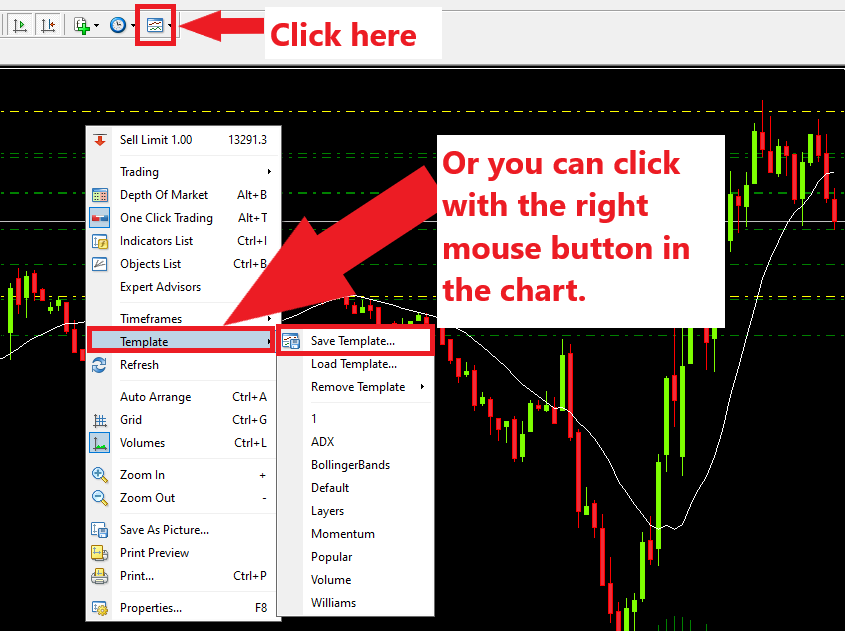
I personally save several chart templates so that I can apply them to different charts to distinguish them.
Use standard template
By assigning the name "default.tpl", MetaTrader 4 (MT4) knows that you want to load this template as default.
You can now try this out by opening a new chart window from the market overview. It will be loaded with the template you want.
Proceed as described in the following image:
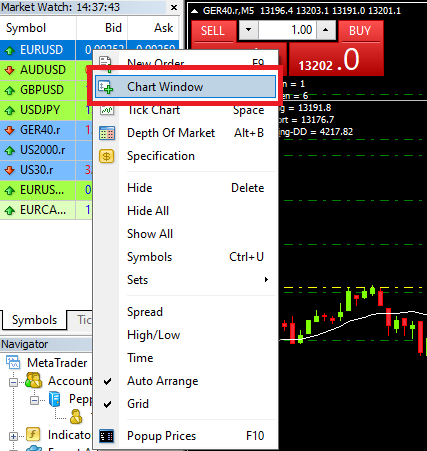
You can only define one template as the default template. If you want to change the template, simply name another chart template with the name "default.tpl".
